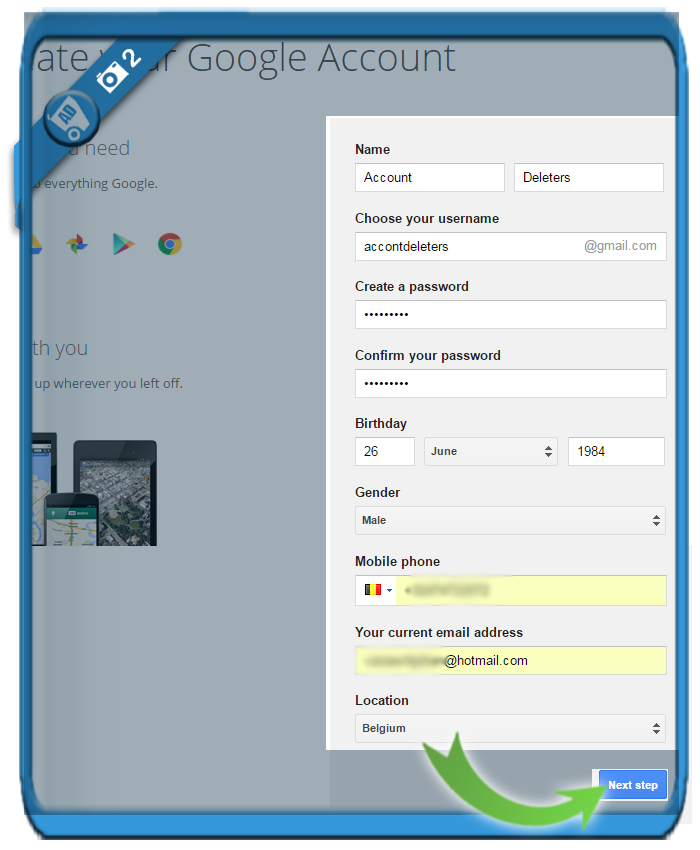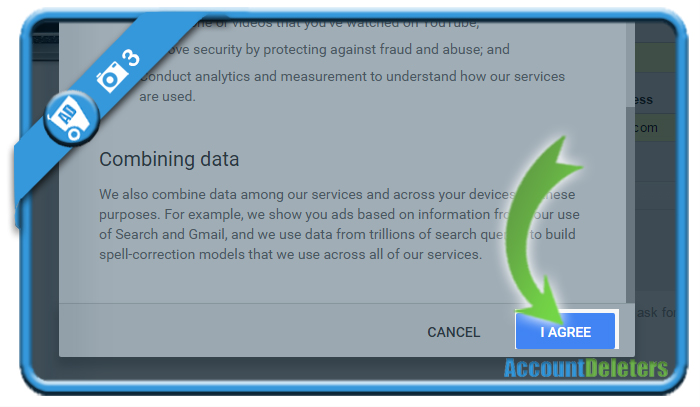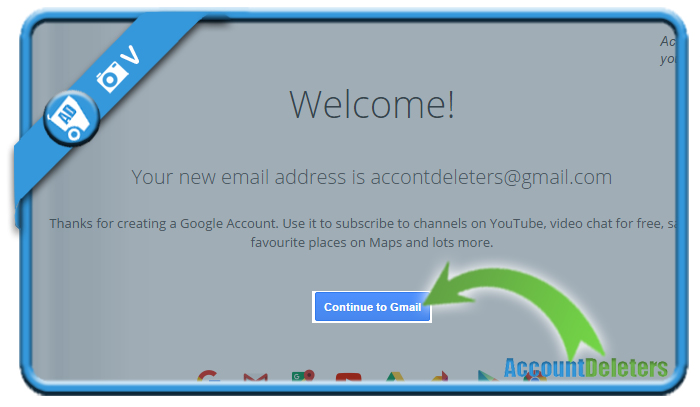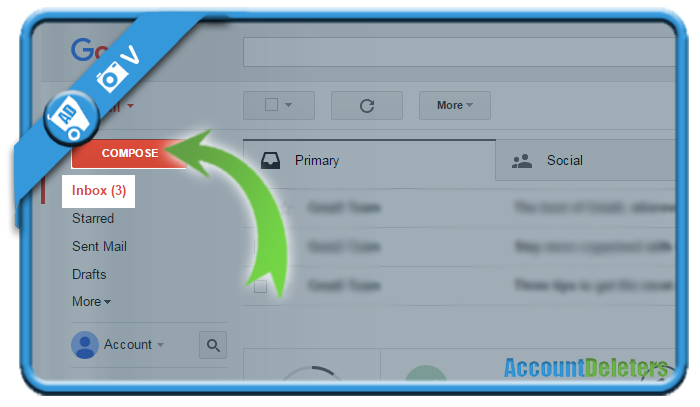Do you want to create a new Gmail account? Then you came to the right place because we’re about to show you step by step what you need to do to join them.
We will show you below some pictures on how you can sign up for a free user account on Gmail.com using a desktop computer, but you can follow the same steps to register as a new member on all other devices (iOs & Android):
1 Click here to create a new account
[button-red url=”https://accounts.google.com/SignUp?service=mail&continue=https%3A//mail.google.com/mail/?tab=wm<mpl=default” target=”_blank” position=”left”]Continue to the Gmail sign up page[/button-red]
2 When you arrive at the signup page, fill in the fields
- Start by filling in your first and last name
- Your username is going to become your email address (e.g. accountdeleters@gmail.com). Be aware of the fact that a lot of usernames are already taken, so you might have to come up with a new one if you can’t register the one you want. (If it’s taken, you’ll see a message: “That username is taken. Try another.”
- Choose a password (Use at least 8 characters)
- Fill in your birthdate
- Choose your gender
- Mobile phone number is optional, but I believe it’s very important to fill it in. Why? Well, if one day you forget your password, this is an easy recover method to access your profile.
- Your current email address has the same purpose as the mobile phone number. In case you forget your password one day (or if it was hacked), this second email address can save you.
- Location is already filled in, based on where your IP address is located
- Choose ‘Next step’ when you’re ready
3 Scroll down the privacy terms page until the ‘I agree’ button turns blue, then click it.
✅ Congratulations and Welcome
We have now created our own Gmail account and email address. At the same time, you’ve also created a new Google Account, so you can also have access to other Google products such as Google Maps and Youtube.
When you move on to your inbox, you can read received emails or you can click on Compose (in the upper left corner) to send a new email.
Source screenshots (& thanks to): Google.com