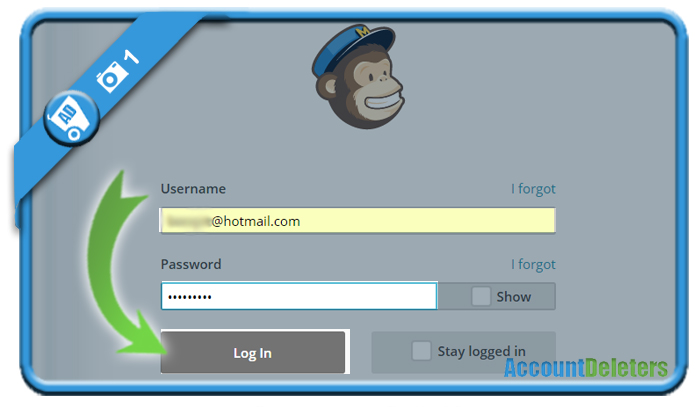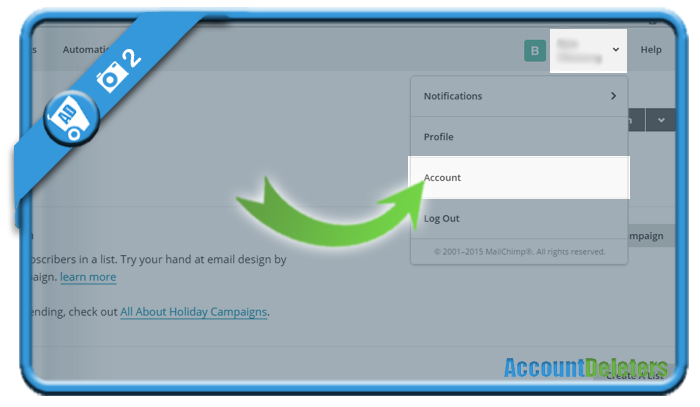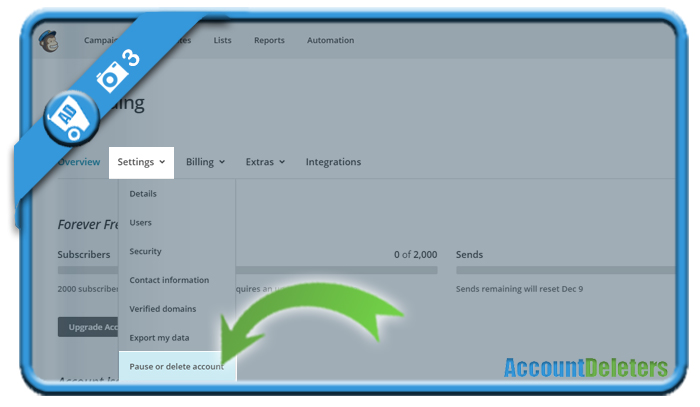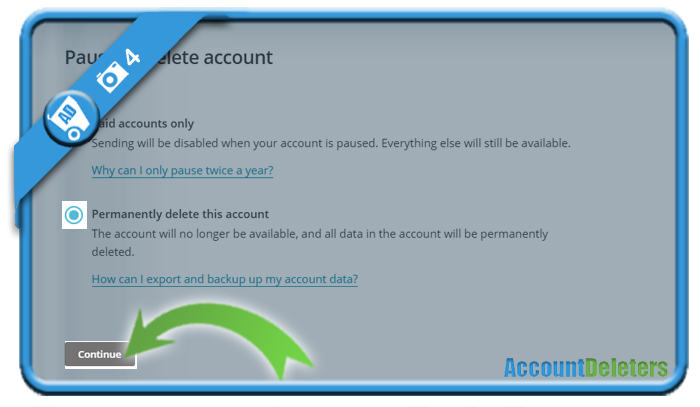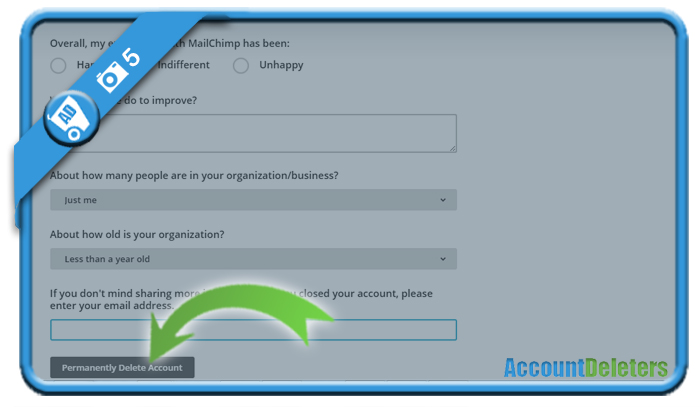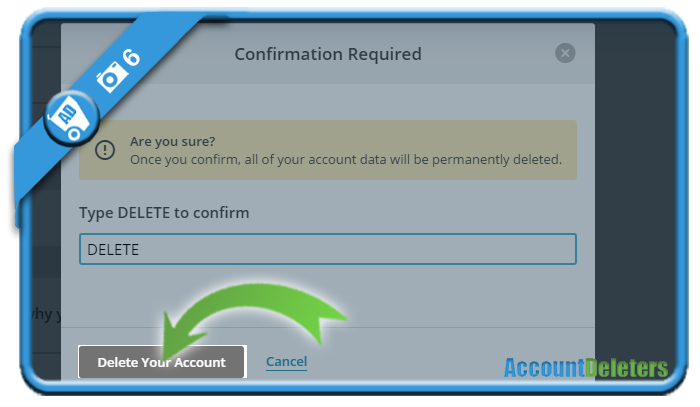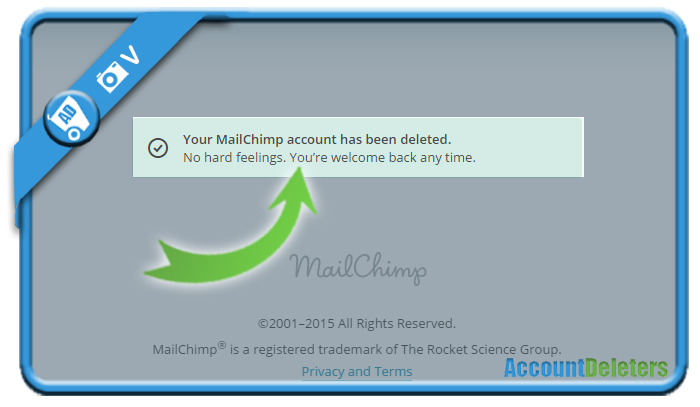If you want to remove your account on Mailchimp, the email marketing solution, you’ll see in this manual that you can easily do that in the Settings of your account.
I’ll show you below some pictures on how I managed to delete my profile using a desktop computer.
1 Go to www.mailchimp.com
and log in by entering your username and password.
2 Click on your name in the right top corner
and choose My account in the dropdown menu.
3 Pause or delete account
is an item you will notice when you click on the Settings tab.
4 Choose Permanently delete this account
As indicated on the page itself, this way the account will no longer be available, and all data in the account will be permanently deleted.
5 Before you go, they’ll ask you some questions
- Why are you deleting the account?
- How was your experience with the tool?
- How many people are in your organization
- How old is your organization?
Hit the permanently remove account button when you’re ready.
6 Last step – Type the word DELETE to confirm the closure
✅ Result
A message will appear:
Your MailChimp account has been deleted.
No hard feelings. You’re welcome back any time.
Our job is done here so you can leave the the website.
*Source (& thanks to): mailchimp.com